If you are looking for How To Sign In To Paramount Plus With Amazon, this post is for you. A good number of Paramount Plus subscribers are Amazon customers, most of them are finding it hard to sign in to Paramount Plus with Amazon. This article is specially prepared to guide you on how to sign in to Paramount Plus with Amazon.
Paramount Plus is just like Netflix, maybe not really on the same level, the company offers streaming services to customers in the United States of America.
On this article, you will learn more about them, you’ll also learn how to sign in to Paramount Plus with Amazon.
To stream Paramount Plus on Amazon, you must add Paramount Plus channel on Prime video, you’ll also need to verify your subscription. Amazon Prime members can easily watch Paramount Plus via Amazon without navigating to another platform. Continue reading this article to learn how to do this and How To Sign In To Paramount Plus With Amazon.
- How To Sign In To Paramount Plus With Amazon
- How Can I Stream Paramount Plus On Amazon?
- How To Add Paramount Plus On Prime Video
- How To Add Paramount Plus On Prime Video App
- How To Verify Paramount Plus Subscription With Amazon
- How To Sign In To Paramount Plus With Fire TV Stick
- How Do You Link An Existing Paramount Plus Account To Your Amazon Prime Video?
- Step 1: Launch Amazon Prime Video
- Step 2: Sign in to Your Amazon Account
- Step 3: Access Your Account Settings
- Step 4: Choose “Channels & Subscriptions”
- Step 5: Select “Paramount Plus”
- Step 6: Link Your Paramount Plus Account
- Step 7: Confirm the Linking Process
- Step 8: Wait for Confirmation
- Step 9: Success! Access Paramount Plus Content
- Step 10: Stream Paramount Plus Content
- How To Sign In To Paramount Plus On Paramount Website
- Must I Verify My Subscription Before I Can Stream The Paramount Plus Channel on Amazon?
- Can You Share Paramount Plus on Amazon Prime?
- How To Share Paramount Plus on Amazon Prime
- Paramount Plus Free With Amazon Prime
- How To Cancel Paramount Plus On Amazon Prime
- How Do I Watch Paramount Plus On My TV?
- If I Have Paramount Plus Through Amazon Can I Use The App?
- Conclusion
- FAQs
How To Sign In To Paramount Plus With Amazon
Once you have added Paramount Plus to list of channels on your Amazon Prime Video account, you can easily sign in to Paramount Plus through Amazon and start streaming. To do this, follow the steps below:
- Visit Amazon Prime Video or launch the Prime Video app.
- Sign in account with your username and password.
- Search for Paramount Plus, the channel will be open in your Prime Video dashboard.
- Select the different movies you want to stream.
This is the easiest way Amazon Prime members can access their Paramount Plus subscription. Don’t forget to see our analysis of Paramount Plus vs Amazon Paramount Plus
How Can I Stream Paramount Plus On Amazon?
Only Amazon Prime members are allowed to stream Paramount Plus on Prime Video. This means you need to become an Amazon Prime Video member before you’ll be able to stream Paramount Plus on Amazon.
Most importantly, you’ll only be able to stream Paramount Plus on Prime Video if you made payment for Paramount Plus subscription through Amazon, this is the only way you’ll be allowed to stream Paramount Plus on Amazon.
As an Amazon Prime Video member, you can also stream Paramount Plus directly on Amazon website or Prime Video app, just search for Paramount+, click on it and you are in.
Lastly, you should verify your subscription on Paramount Plus before you’ll be able to stream Paramount Plus on Fire TV Stick or Paramount Plus website.
How To Add Paramount Plus On Prime Video
Amazon Prime members can add Paramount Plus on Amazon using their Prime account, this will require you searching for Paramount Plus on Amazon after you’ve signed in to your Amazon account, you’ll need to activate the 30-day free trial and also select the Premium Plan.
Follow the steps below to know how to add Paramount Plus on Prime video.
- On your browser, visit Amazon.com/channels.
- Select the Paramount+ or search for it.
- Locate the banner at the top of the screen and click on ‘Learn More’.
- Chose ‘Start your 30-day free trial’.
- Chose Premium Plan ($14.99), you won’t be billed yet.
- Click on ‘Start your free trial’.
How To Add Paramount Plus On Prime Video App
Prime Video app users can also add Paramount Plus on Prime Video app easily, they will need to add Paramount Plus through the Prime Video app by searching for it with the term ‘Paramount+’.
The steps below will guide you on how to add Paramount Plus on Prime Video app
- Launch the Prime Video app.
- Scroll to Prime Video Channels category and chose ‘Paramount+’, you can also find it by searching for ‘Paramount+’.
- Check the top banner and tap ‘Learn More’.
- Chose Premium Plan ($14.99), you won’t be billed yet.
- Click on ‘Start your free trial’.
Very important, read comparison between Paramount Plus vs Amazon Paramount Plus
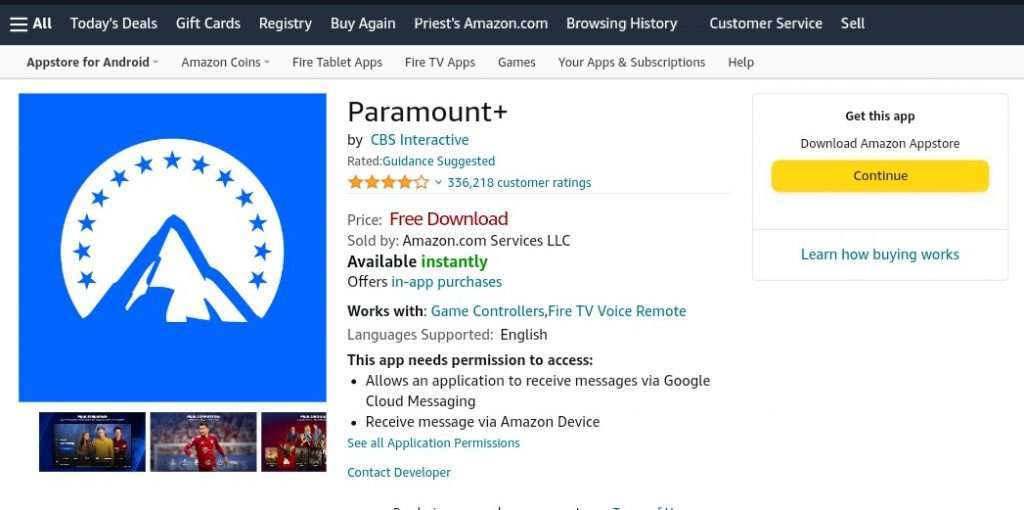
How To Verify Paramount Plus Subscription With Amazon
For Amazon users that bought their Paramount Plus subscription via Amazon, verification is optional, you can still enjoy your Paramount Plus subscription without verifying.
However, if you want to verify your Paramount Plus subscription, after purchasing the Paramount Plus subscription through Amazon, you can use your Amazon log in credentials to verify your subscription.
The steps below will guide you on how to verify your Paramount Plus subscription with Amazon.
- On your web browser, visit Paramount Plus Amazon.
- Provide your Amazon Prime Video username and password.
- Follow instructions, create a Paramount Plus username and password.
- Confirm action once you have reviewed the details provided.
How To Sign In To Paramount Plus With Fire TV Stick
Fire TV Stick owners can use the device to sign in to their Paramount Plus account and enjoy the service.
After adding Paramount Plus channel on Prime Video and verifying your subscription, you can go ahead to sign in with Fire TV Stick and stream Paramount Plus on Amazon.
Understand that you won’t use your Amazon log in credentials to sign in, you’ll use the username and password you created during the verification process.
The steps outlined below will guide you on how to sign in to Paramount Plus with Fire TV Stick.
- Open your TV and select ‘Sign In’.
- Press ‘My TV’.
- Insert the email address and password you used to subscribe to Paramount Plus. (This isn’t your Amazon sign in details).
- Press ‘Sign In’.
How Do You Link An Existing Paramount Plus Account To Your Amazon Prime Video?
With your existing Paramount Plus account, you can simply watch Paramount+ channels on Amazon Prime. Once you are able to sign in with your Paramount+ credentials on Amazon Prime, you are good to go.
Below are the steps on how to link an existing Paramount Plus account to your Amazon Prime Video account:
Step 1: Launch Amazon Prime Video
Start by opening the Amazon Prime Video app on your preferred device or visit the Amazon Prime Video website using a web browser.
Step 2: Sign in to Your Amazon Account
Sign in to your Amazon account using your registered email address and password. If you don’t have an Amazon account, you’ll need to create one before proceeding.
Step 3: Access Your Account Settings
Once you’re signed in, locate the account settings by navigating to the upper-right corner of the Amazon Prime Video app or website. On the app, tap on the menu icon (usually three horizontal lines) and select “Settings” or “Account & Settings.” On the website, click on the “Account & Lists” dropdown menu and select “Your Account.”
Step 4: Choose “Channels & Subscriptions”
Within the account settings, look for the “Channels & Subscriptions” option. This section allows you to manage your subscribed channels and streaming services.
Step 5: Select “Paramount Plus”
Under the “Channels & Subscriptions” section, locate and select the option for “Paramount Plus” or “Add Channel.”
Step 6: Link Your Paramount Plus Account
You will be prompted to link your Paramount Plus account to Amazon Prime Video. To proceed, enter the login credentials associated with your existing Paramount Plus account. This typically includes your email address or username and your Paramount Plus account password.
Step 7: Confirm the Linking Process
After entering your Paramount Plus login credentials, review the information to ensure accuracy. Once you’re confident that the details are correct, select the “Link Account” or “Confirm” button to initiate the linking process.
Step 8: Wait for Confirmation
The linking process may take a few moments. You may see a loading screen or progress indicator while Amazon Prime Video verifies and establishes the connection with your Paramount Plus account.
Step 9: Success! Access Paramount Plus Content
Once the linking process is complete, you will receive a confirmation message indicating that your Paramount Plus account is successfully linked to Amazon Prime Video. You can now access Paramount Plus content directly from the Amazon Prime Video app or website.
Step 10: Stream Paramount Plus Content
To stream Paramount Plus content, navigate to the “Channels” or “Subscriptions” section within the Amazon Prime Video app or website. Look for the Paramount Plus logo or category, and browse through the available content. You can start streaming your favorite Paramount Plus shows, movies, and exclusive content by selecting the desired title.
How To Sign In To Paramount Plus On Paramount Website
Apart from Amazon users, other customers can easily access their Paramount Plus account by signing in to Paramount Plus account via the Paramount website. Of course, this is pretty straight forward and all you need is just to visit the Paramount Plus website and your Paramount username and password.
The steps we’ve outlined below will guide you on how to sign in to Paramount Plus on Paramount website.
- Visit Paramount Plus on your web browser.
- Locate the ‘sign in’ option and click on it.
- Chose On paramountplus.com.
- A website and a code will be shown to you, write down this code.
- Open a new tab on the browser and visit paramountplus.com/firetv
- Insert the activation code that was shown to you earlier.
- Sign in to your account with the username and password you created (if prompted).
- Click ‘Submit’
You’ll be able to stream on your Fire TV once you screen refreshes.
Must I Verify My Subscription Before I Can Stream The Paramount Plus Channel on Amazon?
No, you don’t have to verify your subscription on Paramount Plus before being able to stream the Paramount Plus channel on Amazon.
Amazon Prime members can always stream Paramount Plus channel on the Prime Video app or directly on Amazon website. The decision to verify your subscription is optional, you can easily select Paramount Plus as one of the service you’ve subscribed on Amazon and start watching.
Can You Share Paramount Plus on Amazon Prime?
Yes, you can share Paramount Plus on Amazon Prime. However, there are some limitations. Paramount Plus allows you to share your subscription with them on Amazon Prime to 5 Amazon account owners. However, there are some restrictions to this; you can only share your Paramount Plus subscription with up to 5 other people.
Also, each person who shares your subscription will need their own Amazon account, and only 3 people can stream Paramount Plus at the same time.
To share your Paramount Plus subscription with someone, you will need to give them your Amazon login information. They will then be able to add Paramount Plus to their Amazon Prime account and start streaming.
Please note that if you cancel your Paramount Plus subscription, the people who are sharing your subscription will also lose access to Paramount Plus.
How To Share Paramount Plus on Amazon Prime
Having considered the limitations in sharing Paramount Plus on Amazon Prime, let us show you the steps on how to share Paramount Plus on Amazon Prime:
- Go to the Paramount Plus website or app.
- Sign in to your account.
- Click on the “Profile” icon.
- Click on “Manage Sharing”.
- Enter the email addresses of the people you want to share your subscription with.
- Click on “Send Invitations”.
The people you invited will receive an email with a link to accept your invitation. Once they accept the invitation, they will be able to add Paramount Plus to their Amazon Prime account and start streaming.
Paramount Plus Free With Amazon Prime
Paramount Plus is not free on Amazon, you are only getting a 30-day trial after which you will be charged for the subscription.
You’ll watch all the channels available during the trial period. Once the free period ends, you can now decide if the service is worth subscribing or not.
Note that Paramount Plus will start charging you monthly from your Amazon account once your 30 days free trial ends, if you don’t want to be charged then you should cancel the service during the trial period.
How To Cancel Paramount Plus On Amazon Prime
Amazon Prime Video members can easily cancel Paramount Plus prior to the end of the 30 days free trial, you can also cancel your subscription anytime you want.
Please follow the step below on how to cancel Paramount Plus on Amazon Prime.
- Visit Amazon Prime Video website.
- Sign in to your Amazon account.
- Click on ‘My Stuff’.
- Click on the ‘Purchases & Rentals’ option.
- Select ‘Paramount+’ and delete it.
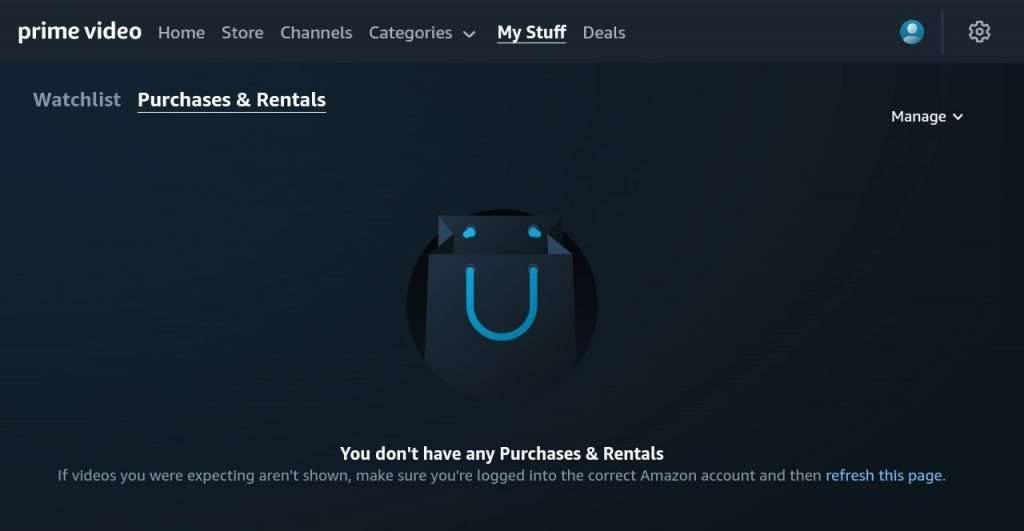
How Do I Watch Paramount Plus On My TV?
You can easily install the Paramount Plus app on your TV, if it isn’t in the pre-installed apps list, simply visit the app store on your Smart TV and search for Paramount Plus app, once it has been installed, you’ll be able to watch Paramount Plus. Without the Paramount Plus app being installed on the TV, it will be impossible to watch it.
If your TV isn’t a smart TV, you need to connect a Fire TV Stick to convert it to a smart TV. After connecting and installing the Fire TV Stick, you’ll be able to sign in to your Paramount Plus account with Fire TV Stick.
We have carefully explained and provided the guide on how to sign in to Paramount Plus with Fire TV Stick, simply scroll up and read how to do it, once you’ve done it successfully, you should be able to watch Paramount Plus on your TV.
If I Have Paramount Plus Through Amazon Can I Use The App?
Yes, you can use the Paramount Plus app even if you have subscribed to it through Amazon Prime. When you subscribe to Paramount Plus through Amazon Prime, you will get access to the Paramount Plus channel on Amazon Prime Video. You can watch Paramount Plus content through the Amazon Prime Video app on your TV, streaming device, or mobile device.
However, you can also download the Paramount Plus app and sign in with your Amazon Prime credentials. This will give you access to all of the Paramount Plus content, including content that is not available on Amazon Prime Video, all you need to do is to verify your account.
Once you have verified your Paramount Plus credentials, you will be able to use the Paramount Plus app on any device that supports it. You can also stream Paramount Plus content on paramountplus.com.
Conclusion
Signing in to Paramount Plus with Amazon is a quick and easy process. Once you have verified your subscription on paramountplus.com, you can sign in to Paramount Plus on your computer, mobile device, or streaming device using your Amazon login credentials.
FAQs
- Do I need to have Amazon Prime to sign in to Paramount Plus? No, you do not need to have Amazon Prime to sign in to Paramount Plus. However, if you do have Amazon Prime, you can add the Paramount+ channel to your Prime Video subscription for an additional fee.
- What if I forgot my Paramount Plus password? If you forgot your Paramount Plus password, you can reset it by clicking on the “Forgot Password?” link on the sign-in page. You will be prompted to enter your email address and then you will receive an email with instructions on how to reset your password.
- I’m having trouble signing in to Paramount Plus. What should I do? If you are having trouble signing in to Paramount Plus, there are a few things you can try, make sure that you are using the correct email address and password, try signing in from a different device or browser, clear your browser’s cache and cookies, or contact Paramount Plus customer support for help.
- Can I watch Paramount Plus on my Amazon Fire TV? Yes, you can watch Paramount Plus on your Amazon Fire TV. To do this, you will need to download the Paramount Plus app from the Amazon Appstore. Once you have installed the app, you can sign in using your Amazon login credentials.
- Is Paramount Plus available in all countries? Paramount Plus is currently available in the United States, Canada, Latin America, and the Nordic countries. However, the availability of the service may vary depending on your location.





Leave a Review