How To Change Digital Purchase Address On Amazon – As an Amazon customer, you have the opportunity to set different addresses for different purchases. This helps you to better manage your Amazon orders.
Being one of the top e-commerce platforms, Amazon boasts of varieties of products for their customers, these products range from physical products to digital products.
There are customers who may want to use a different address for their digital purchases, if you are one of such customers, you will find this article quite useful.
Also, this article offers a full guide on how to change digital purchase address on Amazon, this means if you previously had a a residential address for your digital purchases and you want to change it, you can follow this article for a full guide.
We’ve written several useful articles for both Amazon customers and employees, see them here.
- Can I Change Digital Purchase Address On Amazon?
- How To Change Digital Purchase Address On Amazon
- What Is The Shortcut To Digital Purchase Address On Amazon?
- How Do I Set Residential Address For Digital Purchases On Amazon?
- How To Remove Residential Address For Digital Purchases On Amazon
- How To Set A Different Residential Address For Your Digital Purchases
- Amazon This Address Is Used As Your Residential Address For Digital Purchases
- Summary
Can I Change Digital Purchase Address On Amazon?
Yes, you can change your digital purchase address on Amazon, customers are allowed to make these changes as often as they want.
By default, Amazon uses a customer’s residential address for digital purchases. However, if you wish to change this and use a different address, you can easily do this by navigating to “Your Addresses”.
Any address can be used for digital purchases although it is always recommended that you use your residential address. Continue reading this article to learn how to change digital purchase address on Amazon.
How To Change Digital Purchase Address On Amazon
If you have reasons to make changes to your digital purchase address on Amazon, you can change it by first locating the current digital purchase address and attempting to remove it, this will give you the chance to select a new address for Amazon digital purchase.
Follow the steps below on how to change digital purchase address on Amazon.
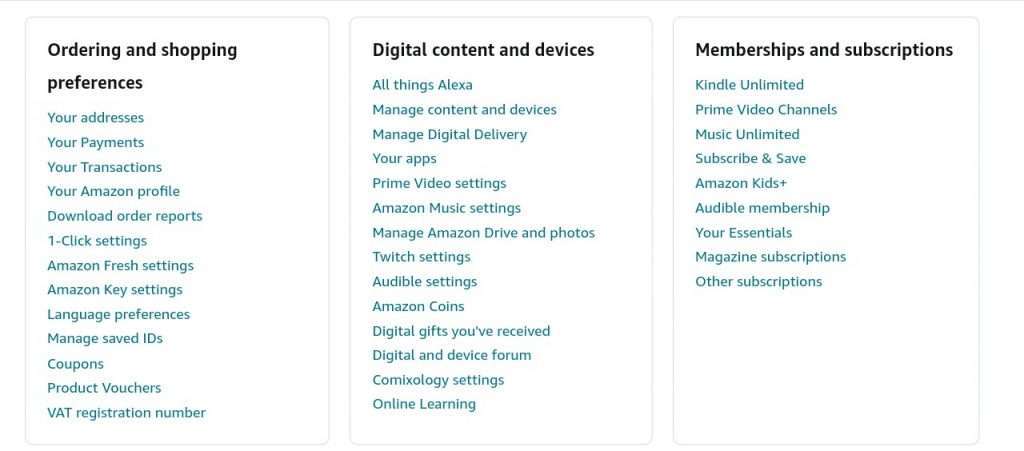
- Launch the Amazon app or visit Amazon website.
- Look at the top-right corner of the page and click on “Accounts & Lists”.
- Under “Your Account”, click on “Account”.
- Scroll down under “Ordering and shopping preferences” and click on “Your addresses“.
- Click “Remove” under the current digital purchase address. If you are unsure which one is the current digital address, keep clicking the “remove” button under each address until you see a popup that says “this address is used as your residential address for digital purchases”. If you don’t see this message, click “No” on the “Confirm Removal” popup, and go ahead to click the remove button under other addresses.
- Click “set a different residential address for your digital purchases”.
- Select from existing addresses or insert the new address you want to use for your digital purchases.
- Click the “Update” button once you are done.
What Is The Shortcut To Digital Purchase Address On Amazon?
If you don’t to go through the long process, you can simply copy this link; https://www.amazon.com/hz/mycd/myx?ref_=myx_address_ux#/home/settings/country?activity=changeCOR and paste it in your browser, ensure you’ve logged in to your Amazon account before pasting the link.
That link will automatically take you to the page where you can change your address for Amazon digital purchases.
How Do I Set Residential Address For Digital Purchases On Amazon?
Since Amazon allows users to set any address for their digital purchases, you can easily select your residential address as your digital purchase address. If you haven’t set your digital purchase address before, your residential address will be set as the default digital purchase address.
Let’s say you had selected another address as your digital purchase address and you wish to change it to your residential address, this can be done easily.
Follow the steps below on how do I set residential address for digital purchases on Amazon.
- Launch Amazon app on your device or you can visit Amazon website.
- Navigate to the top-right corner and press “Accounts & Lists”.
- Look under “Your Account” and click “Account”.
- Under “Ordering and shopping preferences”, click “Your addresses“.
- Click the “Remove” button under the current digital purchase address. If you can’t remember which one is your current digital address, click the “remove” button under each address until you see the message “this address is used as your residential address for digital purchases” in a popup box. Until you see this message, click “No” on the “Confirm Removal” popup box, continue clicking the remove button under other addresses.
- Click “set a different residential address for your digital purchases” once you see it.
- Select your residential address under the option to select existing address.
- Click the “Update” button once you are done.
How To Remove Residential Address For Digital Purchases On Amazon
For users who want to use a different address for their digital purchases on Amazon, you can do this on the “Your Addresses” page.
To do this, you have to attempt removing your residential address, this will bring a popup box with the alert “Removal Failed”.
Follow the steps below on how to remove residential address for digital purchases on Amazon.
- Open the Amazon website or launch the Amazon app on your phone.
- Ensure you’ve logged in to your Amazon account.
- Navigate to “Accounts” and click on “Your Addresses“.
- Click the “Remove” button under your residential address.
- Click the “set a different residential address for your digital purchases” link on the popup box.
- Insert a new address or select from the list of addresses on your account.
- Click the “Update” button to save the changes.
How To Set A Different Residential Address For Your Digital Purchases
Technically, your residential address is your default address on Amazon, if you want to set a different residential address, then you need attempt removing the current residential address on-file which was also the address for digital purchases.
Follow the steps below on how to set a different residential address for your digital purchases.
- Launch the Amazon app or open Amazon website.
- Sign in to your Amazon account.
- At the top-right corner of the screen, click on “Accounts & Lists” and locate the “Your Addresses” option.
- Once the address page opens, click the remove button under your default address.
- Click the “set a different residential address for your digital purchases” link.
- Insert details of your new residential address or select it from the list of other addresses.
- Tap the “Update” button once you are done.
- Look under the new address and click the “Set as Default” button, this will make it your default residential address too.
Amazon This Address Is Used As Your Residential Address For Digital Purchases
When you get this message, it means that the address you are attempting to remove or edit was set as your digital purchase address, this means it can not be removed or edited.
If you want to go ahead and edit or remove it, you must set a different residential address for your digital purchases first. Without setting another address as your digital purchase address, you won’t be able to edit or remove that particular address.
Summary
How To Change Digital Purchase Address On Amazon – You can easily change your digital purchase address on Amazon by navigating to “Your Addresses” and attempting to remove the current digital purchase address.
This will bring an error pop-up box and will give you a chance to set a different residential address for your digital purchases, clicking on that link will open the page where you can insert a new address or select an address from your existing addresses.





Leave a Review